How to Check Service Flags to Ensure Healthy Asset Behaviour in Perspio
This article summarizes and displays more information about Service Flags.
If an Asset is not communicating with Perspio or failing to trigger workflows, it's important to check the Service Flags to confirm that they are enabled. To disable this behaviour for an Asset, simply turn off the corresponding flags to achieve the desired effect.
Here is a brief explanation around the Flags:
- Data Ingestion: Enables/disables data consumption for the asset.
- Workflows: Enables/disables an asset from participating in Workflows.
- Custom Counters: Enables/disables the use of Custom Counters.
- Geofences: Enables/disables an asset from registering Enter/Exit Geofence Events.
- Geofencing - Regions: Enables/disables an asset from registering Enter/Exit Geofence Regions
- Geofencing - Weather: Enables/disables an asset from registering Enter/Exit Geofence Weather Zones.
- Geofencing - Tolls: Enables/disables an asset from registering Enter/Exit Geofence Toll Zones.
- Trips: Enables/disables asset's trips.
- Validated: Custom flag that can be used for filtering assets and validate them to be used in Workflows.
1. Click on Assets

2. Click on an Asset

3. Click on Configuration

4. Click on Service Flags

5. Click on Edit
To proceed with editing the desired Service Flags, carefully review the list of available flags presented on the screen. Each flag represents a specific functionality related to the Asset. To make modifications, simply select or deselect the switch next to the flags you wish to alter, depending on whether you want to enable or disable those specific services. Take a moment to ensure that your selections align with the intended behaviour of the Asset. Once you have made the necessary adjustments, you can continue to the next step.
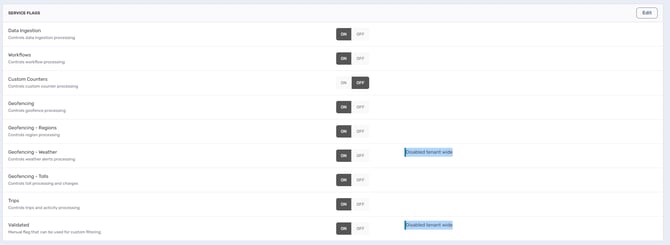
6. Click on Save

